Child Care - Reports Menu
The Child Care Reports menu has two links:
- Patient Record (available after a responder/patient search has been conducted and the details viewed)
- Report List (lists other available reports)
Patient Record Report
Before running a patient record report, you must first search for and view a specific patient/responder. See Child Care Patient Menu. After viewing the details for the patient, click the Reports > Patient Record menu link. The Print Patient Record page opens. Select whether or not to include confidential information in the report, and whether to run the report for all recorded vaccinations (default), an immunization record summary, or forecast, and then click Run Report. The report opens in a new browser tab or window. Use the browser's print function to print the report.
Report List
Various reports are available, depending on user access level. To view the run the reports, click the Reports > Report List menu link. The Child Care Reports page opens with the list of available reports. Click a report name to run it. Some of the available reports include:
| Report | Description |
|
Absentee Report |
This report displays the number of absences within a specified date range. User access level determines the parameters that can be selected. Users with the Child Care State Coordinator access level can run the report for all districts, as well as by facility. Enter the parameters and click Create Report. Click Export Report to export it as a CSV file. See Absentee Report in the IWeb User Guide. |
|
Action Report |
This report displays students due for immunizations (past due or in the future) for a specific child care facility. Enter the parameters and click Create Report. Click Export Report to export it as a CSV file. See Action Report in the IWeb User Guide. |
|
Action Report Notice/Letter |
This report is used to list each student and has the ability to incorporate a letter on the lower half of the page explaining the Child Care requirements and the needed vaccines by disease per the forecast. See Action Report Notice/Letter in the IWeb User Guide. |
|
Action Report Notice/Letter Message |
This report is the custom content of the letter that can be included at the bottom of the Action Report Notice/Letter. See Action Report Notice/Letter in the IWeb User Guide. |
|
District Quarterly Child Care Report |
This report summarizes the activities of a district within a specific time period. Users must have the Child Care District Coordinator access level in order to access and run this report. |
|
Health Inspection Report Menu |
This report lists each child and their up-to-date status according to the ACIP schedule or state entry requirements. |
|
Patient Detail Report |
This report displays detailed information about responders and the vaccinations received. It is used to see all responders' vaccinations. To run this report, first search for and select a responder/patient, then return to this page and click the report name. Enter the report parameters and click Create Report. See Patient Detail in the IWeb User Guide. |
|
Childcare Immunization Report |
Clicking this report link automatically downloads the childcare immunization report information in a CSV file. |
For information on how to schedule reports, see Schedule a Report in the IWeb User Guide.
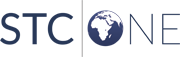
|