Add Links to Favorites Menu
Depending on configuration settings, you can add links to the application pages you use the most often to the Favorites menu to provide easier access. The items included in the Favorites menu may vary depending on the state and which applications are used.
Add a New Link to the Favorites Menu
To add a frequently used page link to the Favorites menu, click Favorites > Add/Edit Favorites in the menu. The page that opens is organized by menu name and lists the available options per menu. The list of options differs depending on the applications and access level being used.
To add a new link to the Favorites menu, first locate the menu for the desired option and then click the checkbox to enable the option for the specific page. You can type in a new name for the label, too.
For example, to add the link to the Select Organization (IRMS) page to the Favorites menu as "Select Org", select the checkbox for "Select Organization (IRMS)" in the Main Menu: Main section, then erase "Select IRMS" in the Label textbox (which appears after selecting the checkbox) and type "Select Org" instead. When you are finished, scroll down to the bottom of the page and click Save. The new link appears in the Favorites menu with the new label ("Select Org"). The original link still appears under the menu name where it is always located.
Edit a Favorites Link
To edit the label for a link in the Favorites menu, click Favorites > Add/Edit Favorites in the menu. Scroll down to the page name (which is organized under the name of the menu where it always appears in the menu list) and change the text in the Label textbox. Leave the checkbox selected. Click Save when you are finished. The name of the link in the Favorites menu for that page updates to the new label you entered.
Remove a Favorites Link
To remove a link from the Favorites menu, click Favorites > Add/Edit Favorites in the menu. Scroll down to the page name (which is organized under the name of the menu where it always appears in the menu list) and deselect the checkbox. Click Save when you are finished. The link disappears from the Favorites menu.
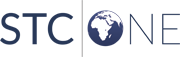
|