View Patient Health Promotion Information
To view Health Promotion information about a specific patient, first perform a patient search and either add or edit the patient. On the Patient Demographics page, click the Health Promotions Info button. The Health Promotion Patient [Detail] page opens. On this page, you can:
- Back - Go back to the previous page.
- Update - Update the patient information. Clicking this button opens the Health Promotion Patient [Update] page. Enter or modify the information in the fields and click Update when finished.
- View Reserve Records - View all of the reserve records for this patient, sorted by Organization (IRMS)/Facility ID number. Click Back when finished viewing the information on this page.
- Add - Add patient mailing information. Clicking this button opens the Patient Mailing [Add] page. Select or enter the Language, Mail Code, Sent Date, Mail Method and Mailing Status and click Add. The Health Promotion Patient [Update] page reopens, with the added information listed in the Patient Mailing History section.
The fields on the Health Promotion Patient [Update] page are as follows:
| Field | Description |
|
SIIS Patient ID |
The SIIS Patient ID number is automatically populated in this field. |
|
First Name |
The patient's first name is automatically populated in this field, but can be updated. This field is required. |
|
Middle Name |
The patient's middle name is automatically populated in this field, but can be updated. |
|
Last Name |
The patient's last name is automatically populated in this field, but can be updated. This field is required. |
|
Mailing Name |
Enter the mailing name, if different than the patient's name. |
|
Birth Date |
The patient's birthdate is automatically populated, but can be updated. This field is required. |
|
|
Enter the patient's email address. |
|
Mail Method |
Select the mail method from the drop-down list (Mail, Email, Both). |
|
Street |
The patient's street mailing address is automatically populated, but can be updated. |
|
City |
The patient's city is automatically populated, but can be updated. |
|
State |
The patient's state is automatically selected, but can be updated. |
|
Zip Code |
The patient's zip code is automatically populated, but can be updated. |
|
County |
The patient's county is automatically selected, but can be updated. |
|
Phone |
The patient's phone number is automatically populated, but can be updated. |
|
Valid Address |
Select Y, N, or Confirmed Valid. |
|
Language Preference |
Select the language preference from the drop-down list. |
|
Valid Email Address |
Select Y if the email address is valid (i.e., the email was successfully sent), or select N and select a reason from the drop-down list if the email address is not or cannot yet be validated. |
|
Guardian's First Name |
Enter the guardian's first name. |
|
Guardian's Middle Name |
Enter the guardian's middle name. |
|
Guardian's Last Name |
Enter the guardian's last name. |
|
Mother's Maiden Name |
Enter the mother's maiden name. |
|
Blocking Reason (If Blocking Mail) |
If the mailing was blocked, select the reason from the drop-down list. |
|
Inactive |
To inactivate the patient due to death, select Deceased from the drop-down list. |
|
Comments |
Enter any comments regarding the mailing. |
|
Last User to Update |
The username of the user who last updated the information. |
|
Last Organization (IRMS) to Update |
The Organization (IRMS) that last updated the information. |
|
Last Updated |
The date and time the information was last updated. |
The columns in the Patient Mailing History section (and the fields on the Patient Mailing [Add] are as follows:
| Column | Description | |
|
Key Line/Serial |
A 16-character alphanumeric field identifying the mailing:
Leading zeros are not used in this field. |
|
|
Mail Code |
The code for the mailing. Examples:
|
|
|
Description |
The type of the Health Promotion mailing. |
|
|
Method |
The method of Health Promotion mailing. Examples are Mail and Email. |
|
|
Status |
The result of the Health Promotion mailing. Examples:
|
|
|
Email Address |
The previous and current email addresses for the parent or guardian. Email addresses longer than 30 characters wrap to the next line.
|
|
|
Valid Email Address |
Indicates if the email is valid. Examples:
|
|
|
Sent Date |
The date the mailing was sent. |
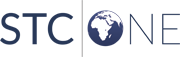
|
