WyVIP Inventory Summary Report (Wyoming)
This report totals all vaccines by manufacturers (i.e., DTaP - GlaxoSmithKline) for the specified time period.
Run the Report
To run this report, authorized users can click the Reports > State Reports > WyVIP Inventory Summary Report link. The Lot Number Summary page opens. Enter the criteria and click Create Report. The report displays in a separate browser tab and can be printed using the browser's print function.
The available report criteria are as follows:
| Option | Description |
|
Include Order/Transfer Quantities |
Select this option to include the order/transfer quantities in the report. |
|
Report Date |
To limit the report by a report date range, enter the From and Through dates (after which the checkbox is automatically selected). |
|
Expiration Date |
To limit the report by a vaccine expiration date range, enter the From and Through dates (after which the checkbox is automatically selected). |
|
Organization (IRMS) |
To limit the report by Organization (IRMS) or Group, select it from the related drop-down list (after which the appropriate radio button is automatically selected), or select Do Not Limit to include all Organizations (IRMSes). |
|
Facility |
To limit the report by Facility, select the Facility from the drop-down list (after which the radio button is automatically selected). To include all Facilities, select Do Not Limit (default). |
|
WyVIP PIN |
To limit the report by WyVIP PIN, select it from the drop-down list (after which the checkbox is automatically selected). |
|
Manufacturer |
To limit the report by manufacturer, select it from the drop-down list (after which the checkbox is automatically selected). |
|
Vaccines |
To limit the report to one or more specific vaccines, select them from the Unselected list and click the right arrow (>>) button to move them to the Selected list. To remove a vaccine from the report, select it in the Selected list and click the left arrow (<<) button to move it to the Unselected list. |
|
Lot Number |
To limit the report to one specific lot number, enter it in the textbox (after which the checkbox is automatically selected). |
|
District/Region |
To limit the report to one specific district/region, select it from the drop-down list (after which the checkbox is automatically selected). |
|
County/Parish |
To limit the report by county or parish, select one or more from the Unselected list and click the right arrow (>>) button to move them to the Selected list. To remove a county or parish, select it in the Selected list and click the left arrow (<<) button to move it to the Unselected list. |
|
Funding Type |
To limit the report by a specific funding type, select it from the drop-down list. All is the default. |
|
Inactive Status |
To limit the report by inactive status, select the status from the drop-down list. Active status is the default. |
|
Expiration Status |
To limit the report by expiration status, select it from the drop-down list. Non-Expired status is the default. |
Example Report
The following image is of an example WyVIP Inventory (Lot Number) Summary report:
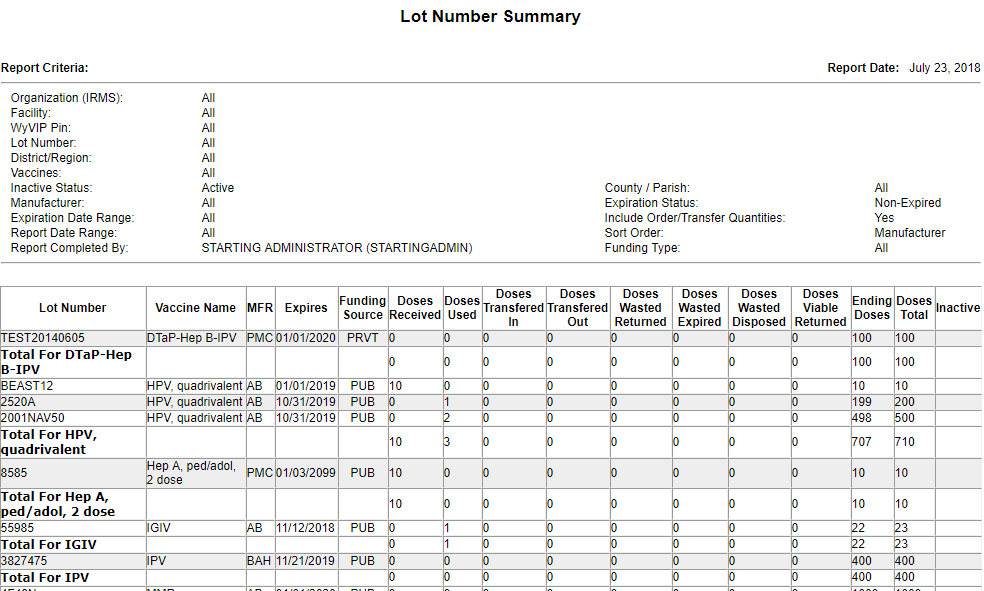
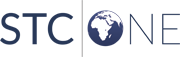
|