402P Form (Report) (Louisiana)
The 402P form must be completed for each non-covered requester (parents, guardians, third-party requesters) on behalf of a parent or guardian. This collection form, data, and signature (when required) are automated and electronically stored to avoid paper record handling. This is used by LINKS public health units.
In order for this form to open, the user must be assigned to a Facility or a Facility and patient must be selected. The Launch 402P Form button on the Patient Demographics page can also be used to access this form.
Run the Report
To run this report, first select a Facility and patient, if necessary, then click the Reports > State Reports > Patient Specific > 402P Form link. The 402P Form page opens. Enter the criteria and click one of the buttons:
- View Sample Form - Click this button to view the information to verify it before creating the form.
- Create New Form - Click this button to store the new form in the database. The new form then appears at the bottom of the page in the Authorization Forms section.
- 402P Disclosure - Click this button (before or after entering the form information) to open the disclosure form in PDF format. To print the page, use the browser's print function.
The available report fields are as follows:
| Field | Description |
|
Patient Name |
This field is automatically populated with the patient's name, but can be updated if necessary. |
|
Mailing Address |
This field is automatically populated with the patient's address, but can be updated if necessary. |
|
City/State/Zip |
This field is automatically populated with the patient's city, state, and zip code, if recorded in the patient record. |
|
Request Date |
The current date is automatically entered. |
|
SSN |
This field displays depending on the user's access level and application settings. |
|
Date of Birth |
This field is automatically populated with the patient's birthdate, but can be updated if necessary. |
|
The following party: Name / Address / City / State / Zip Code / Phone |
The Facility's information is automatically populated into these fields. |
|
Is authorized to release information to: First Name / Middle Name / Last Name / Address / City / State / Zip Code / Phone / Relationship |
If a person or location is already recorded, select it from the drop-down list. Otherwise, enter the information in the appropriate fields. |
|
Purpose of Authorization |
Select the purpose(s) for the authorization. Examples: Further Medical Care, Changing Physicians, Other. If Other is selected, enter the purpose. |
The image below shows the first page that appears after clicking the Reports > State Reports > Patient Specific > 402P Form link:
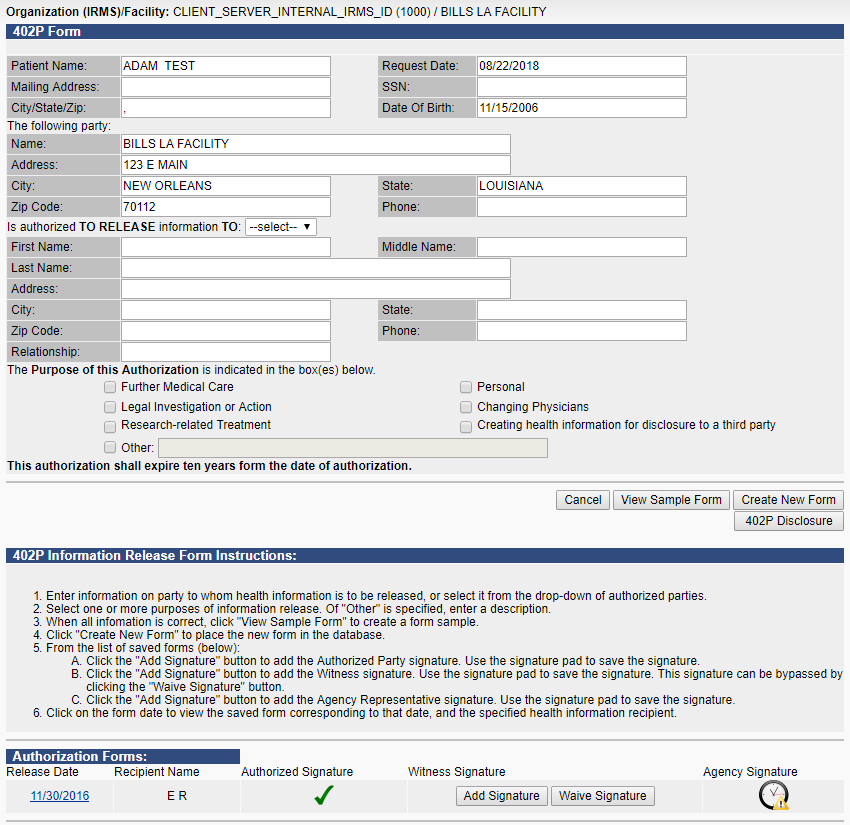
Example Report
The following image shows an example 402P form for a sample patient (obtained by clicking on the authorization form release date link. The authorization form was created when the Create New Form button was clicked):
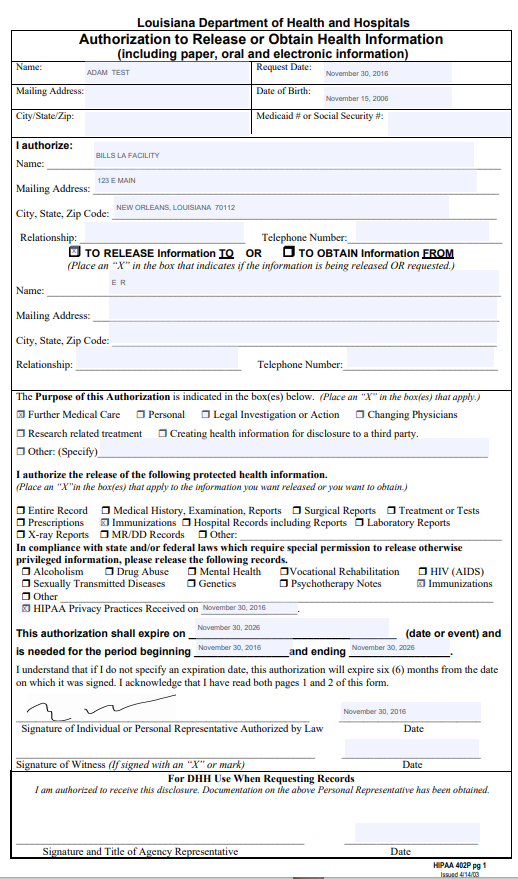
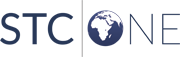
|